5 Tips for Boosting Productivity on a Chromebook
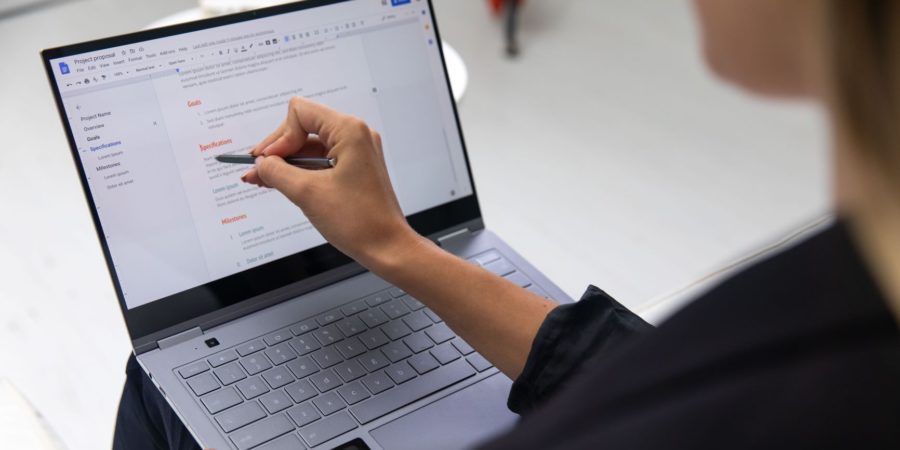
As a long-time Chromebook user, I can personally attest to the fact that these devices are perfect for boosting productivity. Whether you're a student, a freelancer, or a business professional, a Chromebook can help you get more done in less time.
But how exactly can you maximize your productivity on a Chromebook? Here are my top 5 tips:
Use the built-in Chrome OS task manager
One of the best features of Chrome OS is its built-in task manager, which allows you to see all of the apps and processes running on your device at any given time. To access it, just hold down the "Search" key (which is the one with the magnifying glass icon) and tap the "Esc" key.
From here, you can see how much memory and CPU each app is using, and you can even force-close apps that are causing problems or slowing down your device. This is a great way to troubleshoot any issues you might be having with your Chromebook, and it can help you free up resources for more important tasks.
Take advantage of keyboard shortcuts
Keyboard shortcuts are a great way to save time and increase your productivity on any device, and the Chromebook is no exception. Some of the most useful keyboard shortcuts for Chrome OS include:
- Ctrl + Alt + ?: Display a list of all keyboard shortcuts
- Ctrl + L: Highlight the URL in the address bar
- Ctrl + Shift + Q: Log out of your account
- Ctrl + T: Open a new tab
- Ctrl + W: Close the current tab
- Ctrl + Tab: Switch to the next tab
For a full list of keyboard shortcuts for Chrome OS, you can check out the official documentation.
Use Chrome extensions to customize your browsing experience
One of the great things about the Chrome browser is the vast selection of extensions that are available, which allow you to customize your browsing experience and add extra functionality. Some extensions that I find particularly useful for boosting productivity include:
- Todoist: This is a powerful to-do list and task management app that lets you keep track of everything you need to do, across all of your devices. You can create projects, set deadlines, and even collaborate with others on tasks.
- Grammarly: This is a must-have extension for anyone who wants to improve their writing skills. It checks your spelling, grammar, and punctuation in real-time, and provides suggestions for how to fix any errors.
- LastPass: If you're tired of remembering multiple passwords, this extension is for you. It allows you to store all of your passwords in a secure, encrypted password manager, and it will even generate strong passwords for you automatically.
There are literally thousands of extensions available for the Chrome browser, so take some time to explore and find the ones that work best for you.
Set up multiple accounts for different tasks
One of the great things about Chromebooks is that you can set up multiple accounts on a single device, which can be really useful for separating work from leisure or for sharing your device with others. For example, you could set up one account for personal use and another for work, and switch between them depending on what you're doing.
To set up a new account on your Chromebook, go to "Settings" and then click on "Users." From here, you can add a new user account and customize the settings for each one. This is a great way to keep your work and personal files separate, and it can help you stay focused and avoid distractions.
Utilize the power of the cloud
One of the biggest advantages of using a Chromebook is the ability to store and access your files from anywhere, thanks to the power of cloud storage. With services like Google Drive, Dropbox, and OneDrive, you can save all of your important documents, photos, and other files in the cloud, and access them from any device with an internet connection.
This is especially useful for Chromebook users, because it means you don't have to worry about transferring files between devices or running out of storage space. And with offline access, you can even work on your files when you don't have an internet connection.
I hope these tips have given you some ideas for how to boost your productivity on a Chromebook. Whether you're a seasoned pro or new to the platform, these strategies can help you get more done in less time, and make the most of your Chromebook experience.
Do you have any other tips for boosting productivity on a Chromebook? Share them in the comments below!



0 Comments