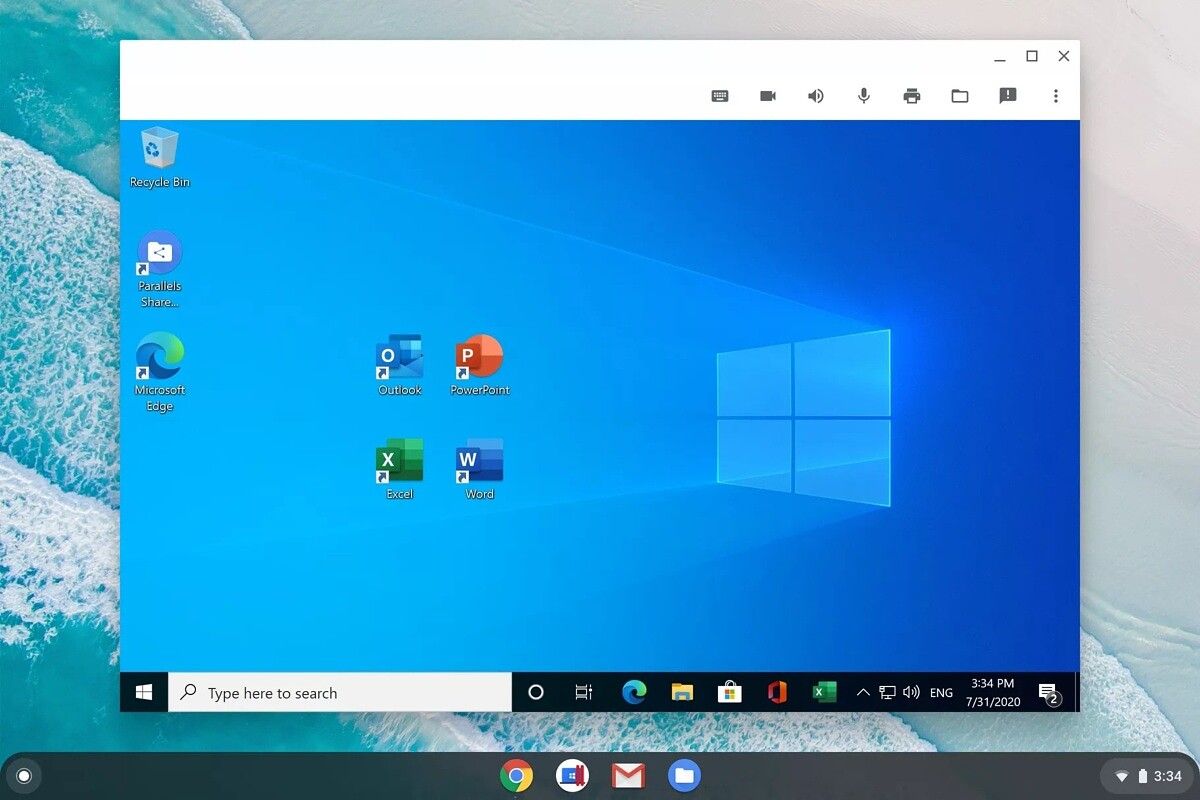
How to Run Windows Software on a Chromebook
As a Chromebook user, you may have come across a situation where you needed to run a Windows program, but weren't sure how to do it. Luckily, there are several ways to run Windows software on a Chromebook, depending on your specific needs and resources.
Here are some options for running Windows software on a Chromebook:
Use a virtual machine
A virtual machine is a program that allows you to run an operating system within another operating system. In other words, you can run Windows on your Chromebook by creating a virtual machine and installing Windows inside it.
There are several virtual machine programs available, such as VMware Workstation and VirtualBox, which you can use to create a virtual machine and install Windows on it. Keep in mind that this option requires a good amount of technical knowledge and resources, such as a fast processor and a lot of storage space, and it may not be suitable for all users.
Use a remote desktop
Another option for running Windows software on a Chromebook is to use a remote desktop program, which allows you to access a Windows computer remotely from your Chromebook. This is a great option if you already have a Windows computer, or if you have access to one through your work or school.
There are several remote desktop programs available, such as TeamViewer and AnyDesk, which you can use to connect to a Windows computer from your Chromebook. This option is generally easier to set up than using a virtual machine, and it allows you to access the full range of Windows software and programs on the remote computer. However, it does require an internet connection, and it may not be as fast or responsive as running the software directly on your Chromebook.
Use Chrome Remote Desktop
If you don't have access to a separate Windows computer, you can still use a remote desktop program to run Windows software on your Chromebook. One option is to use Chrome Remote Desktop, which is a Chrome extension that allows you to remotely access your own computer from your Chromebook, or to share your computer with someone else.
To use Chrome Remote Desktop, you will need to install the extension on both your Chromebook and your computer, and then follow the instructions for setting up a connection. This option is relatively easy to set up, and it allows you to access all of the software and programs on your computer from your Chromebook. However, it does require that your computer is turned on and connected to the internet, and it may not be as fast or responsive as using a separate Windows computer.
Use web apps or cloud-based software
One of the benefits of using a Chromebook is the availability of web apps and cloud-based software, which allows you to do many tasks online without having to install any programs. Many popular software programs, such as Microsoft Office, Google Docs, and Adobe Creative Cloud, have web-based versions that you can access from your Chromebook.
While these web-based versions may not have all of the features of the full desktop programs, they can still be useful for many tasks, and they are generally easier to use and more lightweight than traditional software. Additionally, because they are stored in the cloud, you don't have to worry about installing or updating them, and you can access them from any device with an internet connection.
In conclusion, there are several options for running Windows software on a Chromebook, depending on your needs and resources. Whether you choose to use a virtual machine, a remote desktop, Chrome Remote Desktop, or web apps and cloud-based software, you can find a solution that works for you and helps you get things done.



0 Comments